If you’re sending your song in for our mixing and mastering service and you’re using Pro Tools, you’re going to want to export or bounce the individual tracks so your audio engineer can load them into whatever DAW they’re using.
Here’s how you can quickly do it.
Step 1
Select all the tracks in your session from beginning to end.
You can either do this by dragging the selection tool across all your tracks or pressing CtrL + A on your keyboard.
Step 2
Next go to the Edit menu and select “Consolidate Clip”.
It’s important you consolidate your tracks so that they’re all made the same size which will allow them to all line up properly when your audio engineer goes to load them into his DAW.
Step 3
Now the fun begins.
Press Ctrl + Shift + K in Windows and Apple + Shift + K in Mac, which will bring up the export dialog.
You’ll want to keep your settings similar to the ones below.
Most important thing is setting Format to Interleaved from Mono.
Once you’ve done that choose where you want to save the individual tracks, you’ll want to create a folder and name it your songs name and put (stems) as well as the tempo and the key of your song beside it (just to make it easy for your audio engineer).
For example, if your songs name is “Groovy” you’d name your folder Groovy 146 bpm major C (stems) and then click “Use current folder”.
After that simply click “Export”.
The tracks in your song will export individually which may take up to half an hour depending on how many tracks you have in your song and your CPU’s processing speed as well as RAM.
Bonus Tip #1
You should always export in WAV or Aiff format at whatever settings you recorded your song at.
For example if you recorded your song at 24 bits and 48 khz then export it in that same format.
Bonus Tip #2
Now that you have a folder with your song’s tracks in it, how do you quickly and efficiently send it to your audio engineer?
You zip it up of course!
If you have no idea what zipping a file means, check out our guide on how to zip up your files.
And don’t worry it’s not complicated, you can probably learn how to do it in less than a minute.
Update: If you’re sending a song to us for mixing and mastering, YOU DO NOT NEED TO ZIP UP YOUR FILES as you can upload multiple files at once on our upload page.
Super Bonus Tip #3
If you’re new to exporting individual tracks, check out this guide How To Send Tracks For Mixing for a general overview of things to consider.

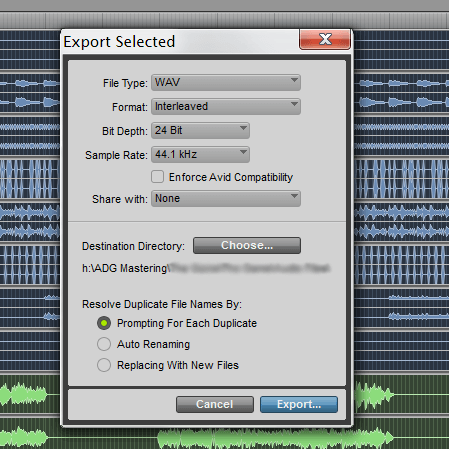
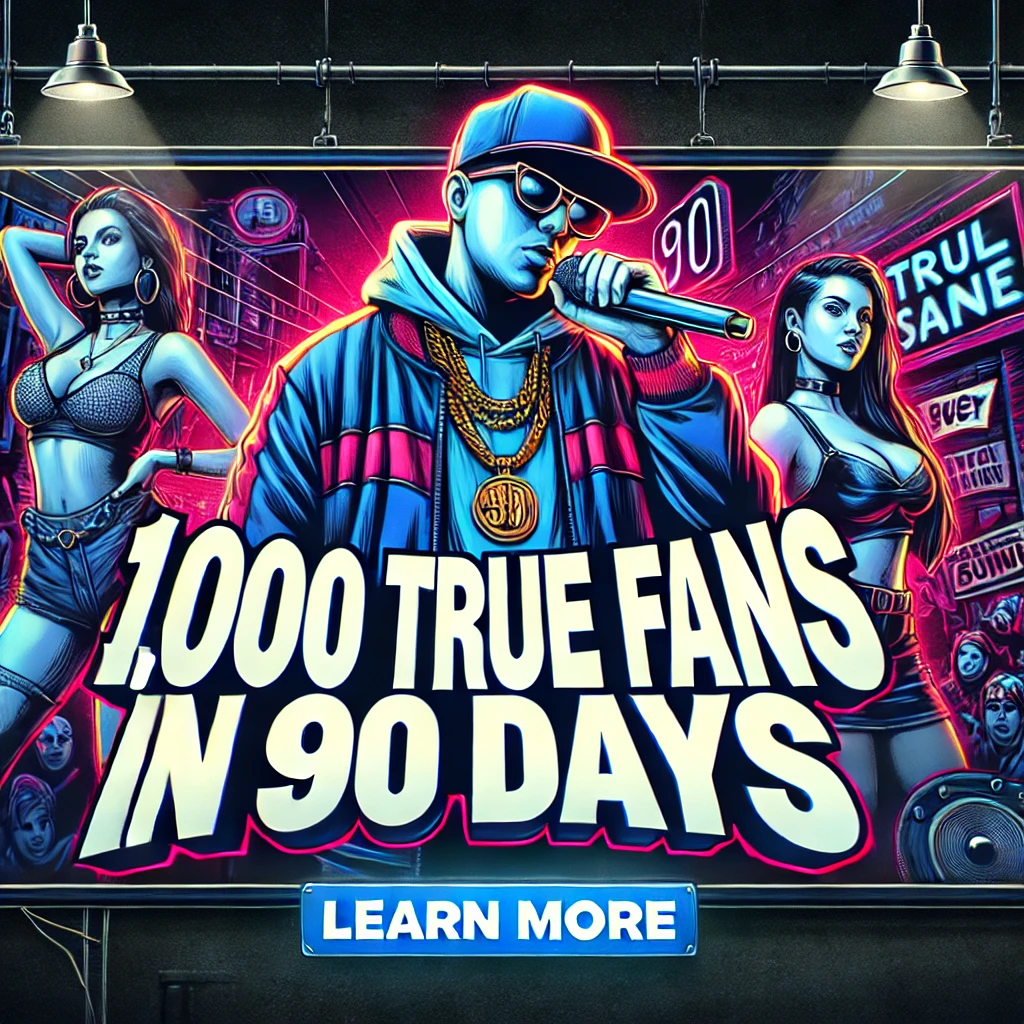

Because you are choosing “Mono” in the Bounce window, will stereo tracks remain stereo?
No you don’t choose Mono, you choose Interleaved.
Thank you for this great steps, very useful as a guidance for exporting multi-track sessions.
I’m glad it helped Omid
does this bounce the audio files without effects? so if i want ONLY the audio tracks, lined up from measure 1, sans eq, effects, reverb…? thanx!
*when your engineer goes to load them into his OR HER DAW
Quite right!!
absolutely
Hi, this procedure seems to not include plugins/effects.
Is there a way to do this WITH all effects etc.?
Thanks!
I’m lost do I leave all plugins when exporting? Cos I’m not sure how this procedure goes . I wish u guys can do a video tutorial on how to export it just make our lives easier to see exactly what u mean ..
Turn off the plugins.
Hi there, great article. I have a session with audio tracks and vocal tracks. I have reverb on an aux track that I send the vocals to on a bus. When I select all tracks and go to Track>Bounce, it bounces all tracks to individual instrument audio files in a newly created bounce folder in my session. But when I listen to the lead vocal track, it is Dry with no reverb on it. Then I notice that the Reverb track is printed as a separate file in my bounce folder. But I want the vocal.track to have the Reverb on it bounces to the o e file in the bounce folder. How do I do this. Thanks, Dave
The quickest way would be to use the separate print of the reverb on a track beside the dry vox and mix it. The only other way, is to put the reverb directly on the vocal tracks and then export.
Perhaps you can use the reverb as an insert in the vocal chain. In that way, all processing on the vocal track will be printed.
thanks for the information
does this only bounce them pre fader/insert??
Thanks Much Your Appreciated
How do i export all the tracks with effects? I have samplers and EQ’s i want on the tracks.
I’m recording accents and a solo for band in another country and I would like to know how to export only the guitar parts, since they already have the main song file, but not sure how to provide the track in a way that they will know exactly where to place it in their song.
Just mute or delete their parts and export?
Thank you Andre! That should be an easy solution!