If you’ve recorded your song in Cubase and need to export the individual tracks to send for song mixing here’s what you do. Also to make our lives easier, we’ll refer to this process of exporting the individual tracks separately simply as “track outs”.
1) Set the locators at the top of the timeline to select the song from beginning to end.
The reason for doing this is it tells Cubase the part of the song you want to export, in our case we want to export the whole song. In our example, we’ve set the locators from bar 1 to about bar 65.
2) Go to File > Export and select Audio Mixdown
3) Under the section titled Audio Channels, add a check mark to each box beside each track you want to export separately.
You’ll also see your midi tracks here, which you can also export as well.
Note: If you’re using Cubase Artist or some older version of Cubase, you wont be able to select multiple tracks (which makes the process a total pain in the you know what because now you have to literally export each track individually instead of having Cubase batch process them). This is basically like pressing “solo” on each track and exporting it.
4) Creating and Naming a Folder
Now you’ll name the tracks, usually the song name, which you’ll add in the field “Name”. Keep in mind, Cubase will append whatever name you use here to the track name. So in our example, our song’s name is “Ghetto Metal”, which when we click export we’ll get file named “Ghetto Metal-Bass 03”, “Ghetto Metal Hi-Hat 04”, and so on and so forth for each track.
A good idea is to save the track outs to their own folder, usually titled the song name. You can do this by going to Path and right clicking on an empty area to “Create a new folder”. Another good idea is to include the tempo and song key somewhere in the folder name.
After you’ve created and selected the folder where you want to save your track outs to, you’ll change the file format to
Wav and sample rate to 44.100 khz and bit depth to 16 bit (or whatever you recorded the song in).
Now just click “Export” and sit back and relax. When you’re finished you’ll have a folder with all the tracks from your song within it.
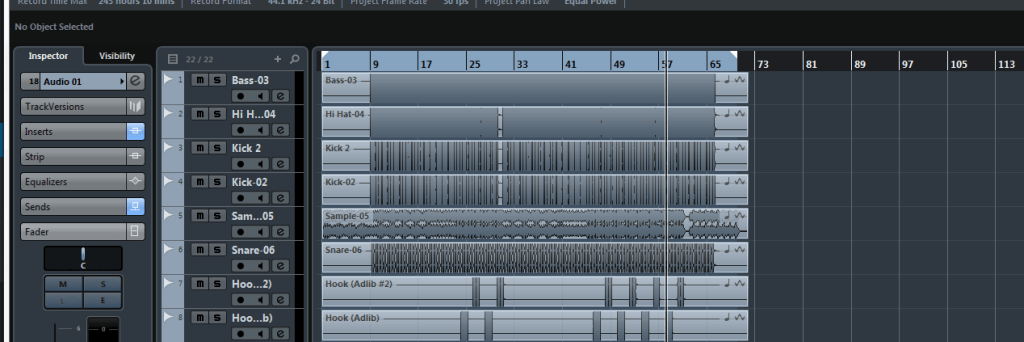



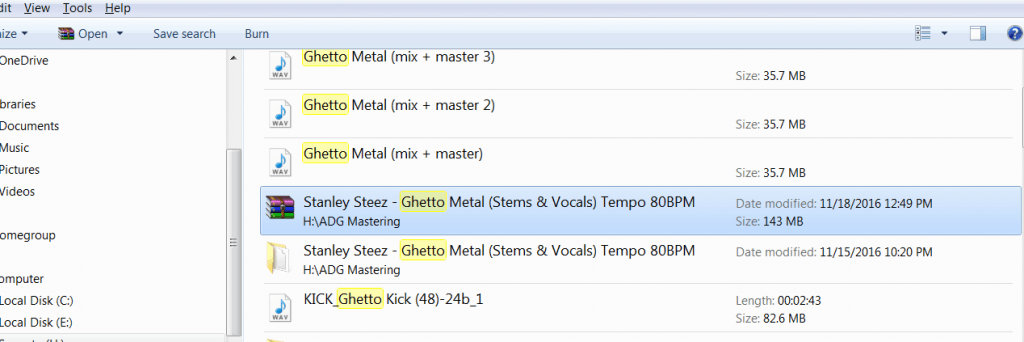
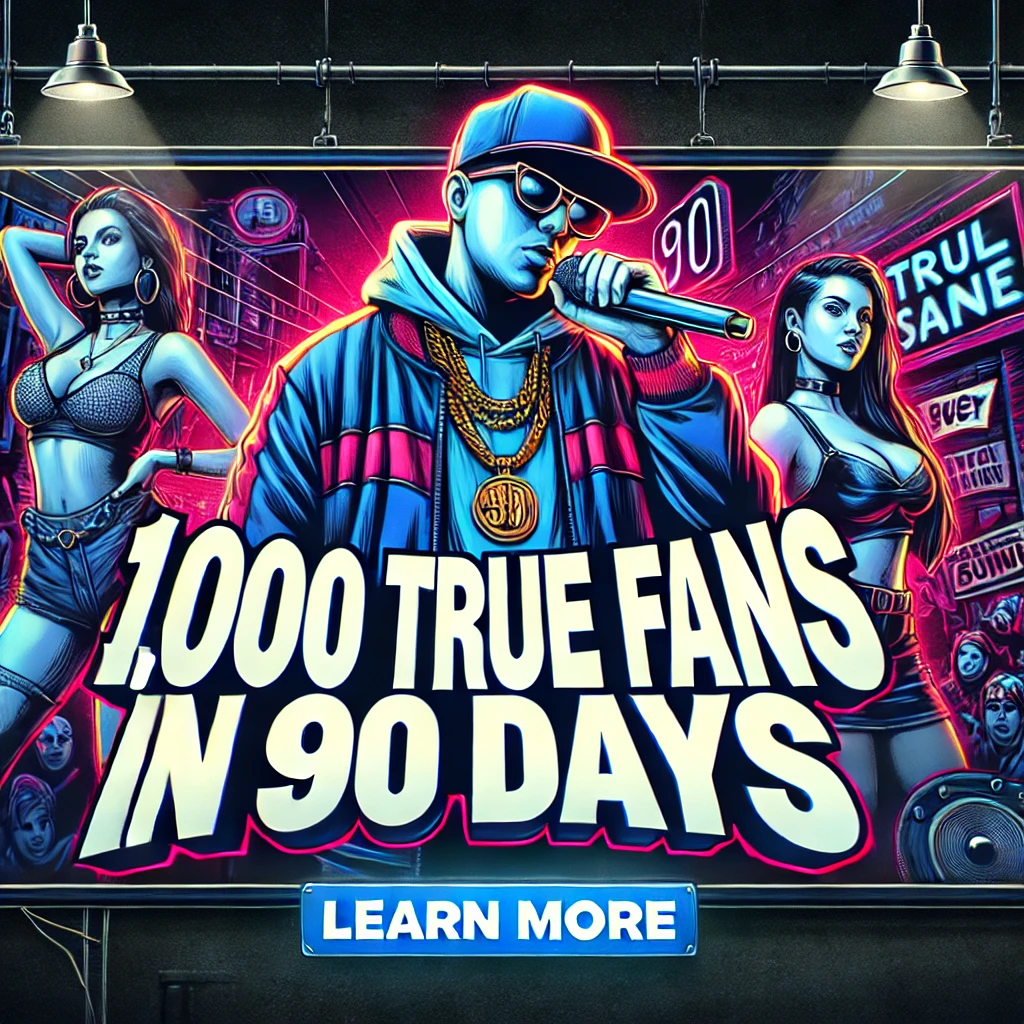

How can I create a workaround in cubaseai8 so if I’m lacking batch export. What I want to do is understand how to mixdown my four different outputs separately and the how do I get them to playback separately in one stereo recording?
Thanks for this, I’m using cubase 5 for the export, And it works fine
I have 14 different vocal tracks and 1 audio track for the instrumental. When I follow these directions, it saves all of my separate tracks as one and i need them to save separately and in order so my engineer can have a easy organized session. What did I do wrong? Why is it saving as one wav file?
Thanks much for this. Worked fine in Cubase 10.5 Pro. Only question was how to keep stereo files stereo, and mono files mono.
God bless you, it worked for me
Trying to do this in Cubase AI 9.5. I’ve selected all the tracks and set the cursors to grab the entire song, but when I go to Export Audio Mixdown, the only output channel it shows is Stereo Out and none of the individual tracks. Is there something I’m missing? Thanks for any help you can provide.